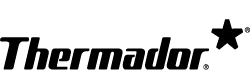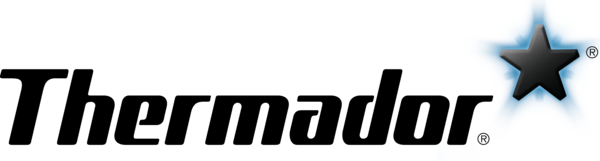Cleaning & Care
| What cleaners should I avoid when cleaning the induction cooktop? |
Do not use the following cleaners:
|
| How to clean a glass cooktop. |
Apply a small amount of glass cooktop cleaner to a soft, clean cloth. Wipe this on the cooled cooktop and then buff with a clean, dry towel. Visit the How-To Videos page and watch the "How to Clean Glass Cooktops" video to learn more. Warning: Do not use any cleaners on the glass while the surface is hot. The resulting fumes may be hazardous to your health and result in death or injury. A glass scraper may be used to scrape stuck-on food debris off the cooktop while the surface is hot. |
| How to remove stuck-on food debris from the cooktop. |
Use a glass scraper to remove stuck-on food debris from the cooktop. Here's how to remove dried sugar, sugar syrup, milk, tomato spills, melted plastic film, and foil with a glass scraper. These types of debris can be removed while the cooktop is still hot:
Here's how to remove burnt-on debris with a glass scraper:
Visit the How-To Videos page and watch the "How to Clean Glass Cooktops" video to learn more. |
| How to clean stainless steel surfaces. |
Clean stainless steel areas by using mild soapy water with a soft cloth. Wipe in the direction of the stainless steel grain when washing and drying. Rinse with water and wipe dry to avoid watermarks. Do not use cleaners that are abrasive or contain chlorine since both are corrosive to stainless steel. For added shine, apply a stainless steel conditioner and wipe off the excess with a soft cloth. Visit the How-To Videos page and watch the "Cleaning Stainless Steel Appliances" video to learn more. Warning: Stainless steel conditioners and cleaners can have negative effects on materials other than stainless steel. Do not apply stainless steel conditioners and cleaners to control markings, labels, logos, black or smudge-proof stainless steel, and appliance interiors. |
| How to remove hard water stains. | Minerals in some water can be transferred onto the cooktop surface and cause stains. Apply undiluted white vinegar with a soft, clean cloth. Then, recondition with a glass cooktop cleaner. |
| How to remove scratches, fractures, or cracks on the glass. |
Scratches - Unfortunately, scratches cannot be removed but your cooktop will continue to operate correctly. To help prevent scratches in the future, keep your cooktop and pan bases clean and dry and make sure your pots and pans do not have any rough or damaged areas. Fractures and cracks - If your cooktop is fractured or cracked, it is no longer usable and you must switch off the fuse to prevent the risk of electric shock. We cannot accept warranty claims for scratches or fractures on the cooktop. |
Usage & Operation
| The cooktop does not turn on. |
There are several solutions for this problem:
|
| The cooktop is connected to the wrong main connection. | Switch off the fuse in the fuse box and have the appliance connected correctly by an electrician. |
| The heating element does not heat up or the heat setting is flashing. |
There are several solutions for this problem:
|
| There is cookware on the cooking surface that is not being shown on the touchscreen display. |
There are several solutions for this problem:
|
| There are two items of cookware on the cooking surface. However, only one item of cookware is shown on the touchscreen display. | If two pots or pans are placed very close together on the cooking surface, the touchscreen display may show them as one item. Move the two items away from each other until the touchscreen display depicts them separately. |
| There is one item of cookware on the cooking surface. However, the touchscreen display is showing two or more. |
There are several solutions for this problem:
|
| An "F" and a number appears on the display. | If an "F" and a number flash in alteration on the display, your appliance has detected a fault. Refer to your owner's manual for possible solutions. If you do not have an owner's manual, you can download it here. |
| The control panel gets too hot. | Do not place hot pots and pans close to the control panel. This can cause the panel to heat up. Always use cookware that is the same size as or smaller than the heating element. |
| The food is cooked unevenly and there is uneven pan heat distribution. |
There are several solutions for this problem:
|
| There is a humming, buzzing, or crackling sound coming from the cooktop. | The sound comes from the cookware. The amount of food and the cooking method can vary the intensity of the noise. The humming, buzzing, or crackling sound is normal and not a sign of malfunction. |
| There is a whistling sound coming from the cooktop. | This occurs when there is empty cookware on an active heating element. The noise will disappear when you add food or water to the cookware. |
| The cooktop fan is making sounds. | This is normal. The fan helps control the temperature of the electronics in the cooktop so it does not overheat. The fan may continue to run after the cooktop is turned off if the temperature detected is still too high. |
| Induction vs. gas and electric cooktops. |
In general, induction cooktops boil water and warm up food much faster than gas and electric cooktops. Induction cooktops are also more energy-efficient than gas and electric because the heat is distributed directly to the pot. This results in better simmering, less heat in the kitchen, and more precision when cooking. |
| The advantage of owning an induction cooktop with higher wattage. | Induction cooktops with higher wattage have more power, which means the cookware will heat up faster. |
Accessories
| How do I purchase a replacement part? | Click here to learn how to purchase a replacement part. |
| What accessories and cleaners are available for my cooktop and where can I purchase them? |
Refer to your owner's manual to learn what accessories and cleaners are available for your cooktop and click here to learn how to purchase them. If you do not have an owner's manual, you can download it here. |
| What types of cookware are suitable for my induction cooktop? |
In general, cookware made of cast iron, black metal, or iron is suitable for induction cooktops. Also, most stainless steel pans will work assuming that the sole of the pan is made out of a grade of stainless steel that is magnetic. You can use the magnet test to see if your cookware can be used on induction cooktops. If the magnet sticks to the bottom of the cookware, it should be suitable. Visit the How-To Videos page and watch the "Suitable Pots & Pans for Induction Cooktops" video to learn more. Click here to learn how to purchase cookware for induction cooktops. |
Home Connect®
| Is my smartphone or tablet compatible with Home Connect®? | For Apple products, smartphones and tablets with iOS 11.0 or higher are compatible. For Androids, smartphones and tablets with Android 6.0 or higher are compatible. Unfortunately, Windows devices are not compatible with Home Connect®. |
| The app shuts itself down. | Close the app and restart it. If it still does not work, update or reinstall the app. |
| The Android push messages are not displayed at the end of a program. | If you use additional programs (e.g., Battery Optimizer, System Tools, and Software Manager), they may influence the notification function. Please reinstall the Home Connect® app after a system update of your smartphone / tablet. |
| There is no Home Connect® function found on the appliance. | Check whether the appliance control panel has the Home Connect® function. Is the appliance connected and switched on? You can also refer to your owner's manual to learn if your appliance has the Home Connect® function. If you do not have an owner's manual, you can download it here. |
| The appliance is no longer available in the Home Connect® app. | There is one Super User per appliance. This is the user who is the first to connect the appliance with their Home Connect® app. If the Super User deletes an appliance from their app, it will also be deleted from the app of the other users. The standard user can only delete an appliance from his user account. You will need to connect the appliance with the app again. |
| The appliance cannot be controlled away from home. | Check to see if the appliance is connected to the internet. If the appliance is already connected, check if the remote function is activated on the appliance and make sure the internet speed is a minimum of 2 Mbit / second. |
| The appliance has reset to the factory settings. | Resetting an appliance removes it from the Home Connect® app. Please connect the appliance with the internet router again and re-register the appliance in the app. |
| The appliance cannot operate because the child lock is activated. | The child lock needs to be switched off in the Home Connect® app or on the appliance. Please refer to your owner's manual to learn how to do this. If you do not have an owner's manual, you can download it here. |
| There is no user account with the Apple App Store or Google Play Store. | An account with Apple or Google is necessary to download the Home Connect® app. Set up an account with Apple or Google to download the app. |
| Unable to download the app because the version of the Apple iOS or Android operating system is too old. | Please update your smartphone / tablet's operating system. |
| The Home Connect® app cannot be found in the App Store. | Check the country settings of your smartphone / tablet before searching for the app. Depending on your country, the app may or may not be available. |
| Downloading the app takes a very long time or stops partway through. |
Due to its size, the app should only be loaded via Wi-Fi (not via mobile data). Given the large volume of data, we recommend using a Wi-Fi connection to avoid additional costs. |
| Unable to install the Home Connect® app with mobile data. | Due to the size of the app, the program should be installed via Wi-Fi. Switch on the Wi-Fi and connect the smartphone / tablet with the Wi-Fi. In order to save data volume, install the app via Wi-Fi. |
| The Home Connect® app does not load with mobile data. | Due to its size, the app should only be loaded via Wi-Fi and not mobile data. Switch on the Wi-Fi and connect the smartphone / tablet with Wi-Fi. |
| The Wi-Fi signal is not detected by the appliance. | A Wi-Fi router must be available. The router must be suitable for WPA / WPA2 encryption and must transmit at 2.4 GHz or 5.0 GHz. (Note: The coffee machine only supports 2.4 GHz). No restrictions should be set on the router (ports, MAC address, etc.). |
| The appliance cannot connect to the router. | This may happen if the Wi-Fi is turned off on the appliance, if the Wi-Fi signal is weak at the appliance, or if the router is not working properly (i.e. not sending out a Wi-Fi signal). If the router is working properly, switch on the Wi-Fi on the appliance via the menu control. If the Wi-Fi signal is weak, you will need to amplify the signal. You can use a Wi-Fi repeater or a powerline adapter with the Wi-Fi function to amplify the signal. |
| The appliance is not connecting to the router through the Wi-Fi Protected Setup (WPS) function. | This happens when the WPS function on the router is disabled or if there is no WPS button on the router. Check the operating instructions of the router to find out whether WPS is supported and if so, how to activate it. If WPS is not supported by the router, use the manual connection mode in the Home Connect® menu. |
| The appliance cannot connect with the Wi-Fi. | Make sure your router is working properly and switch on the Wi-Fi on the appliance using the menu. Boost the Wi-Fi signal with a Wi-Fi repeater or use the powerline interface (dLAN) with the Wi-Fi function. |
| The Home Connect® app cannot establish a connection to the appliance. |
There are several solutions for this problem:
|
| A device cannot connect with the appliance even though other devices are already connected to the appliance. | A maximum of 8 smartphones / tablets can be connected to the appliance via Wi-Fi in the home. Check whether 8 smartphones / tablets are already connected. |
| What is the MAC address of my household appliance? | This information is required to clear the appliance in the firewall. Go to the settings of your appliance. Select the menu item HOME CONNECT® . If you are in the Home Connect® menu, you can use the APPLIANCE INFO button to display the current IP address and the MAC address of the appliance. |
| The user registration in the Home Connect® app is unsuccessful. | Re-register and wait for an e-mail confirmation. Follow the instructions in the e-mail and confirm your login by clicking on the link in the e-mail. Make sure there is no interruption to your internet connection when you are registering. |
| My e-mail address and / or password was not accepted on registration. |
Please make sure your e-mail is in the following format: email@example.com. If the e-mail has already been registered, please use a different e-mail. If there is already a Home Connect® ID with your e-mail address, check your inbox to see if you already received an activation e-mail. The password must comply with these requirements:
|
| There is no e-mail confirmation received following registration. | Please check all your e-mail boxes including your spam. If you still have not received anything, please register again. |
| I forgot my password for the Home Connect® app. | Start the Home Connect® app on your device. On the login screen, press FORGOTTEN PASSWORD and enter your Home Connect® ID (e-mail address). You will receive an e-mail with a new password. This password must be changed when you log in with it for the first time. |
Error Codes
The demo mode has been activated.
1. Disconnect the appliance from the power supply for 30 seconds by switching off the circuit breaker or fuse in the electrical panel.
2. Touch any control on the appliance within the next 3 minutes.
The cooktop is unable to connect to your home network (Wi-Fi) or to the hood.
1. Switch the appliance off and on again.
- If the fault/error was a one-off occurrence, the message will disappear.
- If the message appears again, call Thermador Customer Support at 1-800-735-4328 and specify the exact error code when calling.
The battery of the wireless cooking sensor is almost drained.
Replace the 3V CR2032 battery. Review your manual to learn how to replace the battery. Click here to find your owner's manual.
The connection to the cooking sensor has been lost.
Deactivate the cooking sensor function and activate it again.
The wireless cooking sensor is faulty.
Call Thermador Customer Support at 1-800-735-4328 for assistance.
The supply voltage is incorrect. It is outside the normal operating range.
Contact your electrical utility provider or contact Thermador Customer Support at 1-800-735-4328 for assistance.
The appliance is not connected properly.
1. Disconnect the appliance from the power supply.
2. Make sure the appliance has been connected as shown in the circuit diagram.
The cooking zone has overheated. It has switched off to protect the work surface.
1. Wait until the electronics have cooled down sufficiently.
2. Switch the cooking zone back on and you can continue to cook.
The electronics have overheated. The corresponding cooking zone has been switched off.
1. Wait until the electronics have cooled down sufficiently.
2. Touch any control element on the appliance.
3. When the error message disappears and the electronics have cooled down sufficiently, you can continue to cook.
The electronics have overheated. All cooking zones have switched off.
1. Wait until the electronics have cooled down sufficiently.
2. Touch any control element on the appliance.
3. When the error message disappears and the electronics have cooled down sufficiently, you can continue to cook.
There is hot cookware near the control panel. The electronics are at risk of overheating.
Remove the cookware from the control panel and you can continue to cook.
There is hot cookware near the control panel. The cooking zone has switched off to protect the electronics.
1. Remove the cookware from the control panel.
2. Wait a few seconds.
3. Touch any control element on the appliance.
4. When the error message disappears and the electronics have cooled down sufficiently, you can continue to cook.
The cooking zone has been operating continuously for an extended period of time without interaction. The automatic time limitation has been triggered.
1. Simply touch any control element on the cooktop.
2. You can set the cooking zone and continue to cook.
The supply voltage is incorrect. It is outside the normal operating range.
Contact your electrical utility provider or contact Thermador Customer Support at 1-800-735-4328 for assistance.